Mozilla Firefox, or simply Firefox for short, is just a free Internet browser. It's not a cure for cancer. It doesn't wash your car or make you a frothy coffee. So why all the fuss and hype over Firefox? In a nutshell, the reason is simple: Firefox is a true open source competitor to Microsoft's Internet Explorer; a dynamic and evolving browser which is constantly gaining new features that make browsing the Internet easier, safer and more enjoyable.
The Firefox browser is a completely free download, and quite a small package at around 8MB. The system requirements for Firefox are listed here, but basically the browser can be installed on virtually any computer using a recent version of Windows, Linux, or Mac OS X. To download Firefox Click Here
The Firefox browser is a completely free download, and quite a small package at around 8MB. The system requirements for Firefox are listed here, but basically the browser can be installed on virtually any computer using a recent version of Windows, Linux, or Mac OS X. To download Firefox Click Here
Now, I want to give u, one tutorial about Speeding Up and Optimizing Firefox 3.5... This is a comprehensive, safe guide to optimizing Firefox 3.5 for speedy browsing. For each suggestion, your mileage may vary.Before you proceed, create a new profile.Quit Firefox, run “firefox.exe -profilemanager”, and create a new profile to experiment on. Use the new profile as your default only if your performance improves. Only those changes needed from a default installation are mentioned in this guide.
if you have the previous version you must do this, here the way :
1. Backup your bookmarks as a Bookmarks.html file. In Firefox 2 go to the Bookmarks menu, select 'Organize Bookmarks', then select File>Export. In Firefox 3, go to the Bookmarks menu, select 'Organize Bookmarks', then select 'Import and Backup'>'Export HTML'. Alternatively you can export bookmarks in .JSON format by selecting 'Import and Backup'>Backup. The difference between .HTML and .JSON Bookmark files is explained in more detail at the beginning of the Advanced Tweaking section of the guide.2. Go to Control Panel>Add/Remove Programs in Windows XP; or Control Panel>Programs & Features in Windows Vista, and if a 'Mozilla Firefox' entry (or similar) exists, select it and click Change/Remove and uninstall it. During uninstallation, tick the 'Remove my Firefox personal data and customizations' box as well - note that this will delete all of your bookmarks and saved settings, so make sure you've backed up your bookmarks as covered in step 1, and also note down any passwords which you might otherwise forget.
Uninstalling Firefox
If you have a previous version of Firefox before Version 3.5, I strongly recommend that you completely uninstall it, do a thorough cleanout of any traces of it as covered below, and then install the full 3.5 package or newer. This will prevent a wide range of problems down the track, particularly as settings and customizations from previous Firefox versions may conflict with, hide or remove certain new Firefox features or benefits. If you're experiencing strange issues in any version of Firefox, even the latest version, then doing a complete uninstall and cleanout as covered below is also recommended to resolve this.In any case, to completely remove all traces of Firefox from your system follow these steps:1. Backup your bookmarks as a Bookmarks.html file. In Firefox 2 go to the Bookmarks menu, select 'Organize Bookmarks', then select File>Export. In Firefox 3, go to the Bookmarks menu, select 'Organize Bookmarks', then select 'Import and Backup'>'Export HTML'. Alternatively you can export bookmarks in .JSON format by selecting 'Import and Backup'>Backup. The difference between .HTML and .JSON Bookmark files is explained in more detail at the beginning of the Advanced Tweaking section of the guide.2. Go to Control Panel>Add/Remove Programs in Windows XP; or Control Panel>Programs & Features in Windows Vista, and if a 'Mozilla Firefox' entry (or similar) exists, select it and click Change/Remove and uninstall it. During uninstallation, tick the 'Remove my Firefox personal data and customizations' box as well - note that this will delete all of your bookmarks and saved settings, so make sure you've backed up your bookmarks as covered in step 1, and also note down any passwords which you might otherwise forget.
2. Go to your \Program Files\Mozilla Firefox directory and delete it and all of its contents if it still exists.
3. Delete the following directories if they still exist:
In Windows XP -\Documents and Settings\[username]\Application Data\Mozilla\Documents and Settings\[Username]\Local Settings\Application Data\MozillaIn Windows Vista -\Users\[username]\AppData\Local\Mozilla\Users\[username]\AppData\Roaming\Mozilla\
In Windows XP -\Documents and Settings\[username]\Application Data\Mozilla\Documents and Settings\[Username]\Local Settings\Application Data\MozillaIn Windows Vista -\Users\[username]\AppData\Local\Mozilla\Users\[username]\AppData\Roaming\Mozilla\
4. Find and remove all Firefox/Mozilla-related entries in the Windows Registry. Using the Windows Registry Editor (Start>Run>Regedit), delete any of the following keys if they exist - that is, right click on their name in the left pane of Registry Editor and select Delete:
[HKEY_CLASSES_ROOT\FirefoxHTML]
[HKEY_CLASSES_ROOT\FirefoxURL\]
[HKEY_CURRENT_USER\Software\Classes\Applications\firefox.exe]
[HKEY_CURRENT_USER\Software\Mozilla]
[HKEY_CURRENT_USER\Software\MozillaPlugins]
[HKEY_LOCAL_MACHINE\SOFTWARE\Mozilla]
[HKEY_LOCAL_MACHINE\SOFTWARE\mozilla.org]
[HKEY_LOCAL_MACHINE\SOFTWARE\Classes\FirefoxHTML]
[HKEY_LOCAL_MACHINE\SOFTWARE\Classes\FirefoxURL]
If you already to remove ur previous Firefox, Follow this guide :
1. Use an Optimized Build of FirefoxIf you’re using Windows, use an optimized build of Firefox 3.5.1 for your processor. Use Swiftfox for Linux.
2. Use Blank Homepage, Default Theme, Minimal Extensions
Set your homepage to about:blank. Use only must-have extensions with the default theme. Use Adblock Plus and Flashblock to block unwanted ads and Flash.
3. Optimize Download Options
In Options->Main, choose a folder for your downloads and save all downloads to it automatically. Close the download window automatically when all downloads are finished. Turn off download history in Options->Privacy, Custom settings for history
4. Customize Content Type Handling
In Options->Applications, modify the following Content Types:
Set archive files like .zip, .rar, etc. to Save File. Use your favorite archive program separately to open them.
Set PDF files to Save File. Use your favorite PDF reader to separately open them.
Set mailto to use your favorite desktop email client or Gmail/Yahoo webmail account. Sorry, Windows Live/AOL Mail users!
Change Web Feed from Preview in Firefox to your favorite RSS reader.
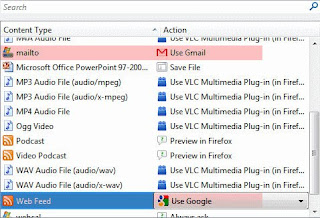
In general, open files separately, rather than from within the browser wherever possible.
5. Increase Cache, Reduce History Size
In Options->Advanced->Network, increase Offline Storage (size of the disk cache) to 150 MB.
In Options->Privacy, use Custom settings for history, and reduce length of remembered history to 15 days.
6. Customize General Advanced Options
In Options->Advanced->General->Accessibility:
Check Search for text when I start typing
Uncheck Use smooth scrolling
Turn off spell checker if you ROTFLMAO on forums and don’t aspire to be a writer. Keep it on if you’re looking for a job.
Uncheck Always check to see if Firefox is the default browser on startup. On Windows, set Firefox as your default browser using Program Access and Defaults.
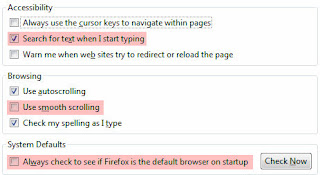
7. Remove Unused Search Engines
Drop-down In the search box, select Manage Search Engines…, and remove any search engines that you will never use.
8. Clean up bookmarks, avoid Live Bookmarks
If you have a lot of bookmarks in Firefox, you might have dead links, or even duplicate bookmarks. Clean them up using the CheckPlaces Firefox extension, and uninstall after you’re done.
Firefox checks Live Bookmarks every hour for updates. Use a dedicated RSS Reader like Google Reader instead. Delete the preset Latest Headlines Live Bookmark.
9. Performance Enhancing Extensions
If you prefer a nice GUI to tweak advanced settings, use these performance enhancing Firefox extensions. If you are the DIY type, these optimizations (and many more) are covered in the next sections.
FasterFox 3.8.1 Lite is an (experimental) add-on that lets you choose from four presets (or use a custom profile) to optimize Firefox.
Tweak Network 1.3 allows you to choose from Default and Power profiles for tweaking network settings in Firefox.
Advanced About:Config Tweaks
The following two sections are advanced Firefox configuration changes that are simple to make. Enter about:config in the Firefox address bar in an empty tab. Click ‘I’ll be careful, I promise!’. You can use Firefox’s Safe Mode and select ‘Reset all user preferences to Firefox defaults’ to undo any changes you make. Also, entries you change are displayed in bold, and can be reset using the right-click context-menu.
If an entry does not exist, create it by right-clicking on an empty space, selecting New, and choosing the type of entry as listed.
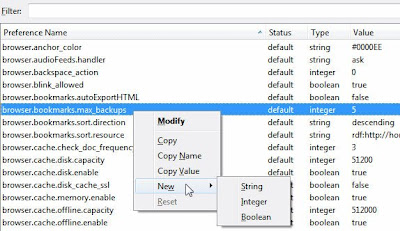
10. Advanced Browser Settings
You can use these recommended values or tweak them as per your system, preference, and browsing habits.
accessibility.typeaheadfind.enablesound [Boolean]: Change to False to avoid a sound alert if no match is found when you search for text.
alerts.totalOpenTime [Integer]: Reduce time to show Download Complete alerts to 2000 (2 seconds).
browser.bookmarks.max_backups [Integer]: Reduce number of bookmark backups to speed up shutdown from 5 to 2.
browser.cache.disk.parent_directory [String]: Move your Firefox cache to a disk or partition different from your Windows drive by specifying the folder path here.
browser.download.manager.openDelay [Integer]: Don’t open Downloads window for very short downloads. Set to 2000 (2 second delay).
browser.sessionstore.max_tabs_undo [Integer]: Reduce number of closed tabs you can undo from 10 to 4.
browser.sessionstore.max_windows_undo [Integer]: Reduce number of closed windows you can undo from 3 to 1.
browser.tabs.closeWindowWithLastTab [Boolean]: Change to False, so that Firefox doesn’t accidentally shut down when you close the last tab.
browser.urlbar.maxRichResults [Integer]: Reduce maximum number of results in Awesome Bar from 12 to 6.
dom.popup_maximum [Integer]: Reduce maximum number of simultaneous popups from 20 to 3 or 5.
security.dialog_enable_delay [Integer]: Reduce delay to wait before installing a new extension to 1000 (1 second). Setting to zero is not recommended because of security risks.
11. Advanced Network Settings
These changes are recommended for broadband users with at least a 2 Mbps (256 kB/s) connection.
network.dnsCacheEntries [Integer]: Increase number of DNS entries cached from default 20 to 512.
network.dnsCacheExpiration [Integer]: Increase number of seconds DNS entries are cached from default 60 to 3600.
network.dns.disableIPv6 [Boolean]: Disable IPv6 if your ISP doesn’t support it (most don’t).
network.http.max-connections [Integer]: Increase maximum number of simultaneous connections to 48 or 96.
network.http.max-connections-per-server [Integer]: Increase maximum connections per server from default 15 to 24.
network.http.max-persistent-connections-per-server [Integer]: Increase maximum persistent connections per server from default 6 to 12.
network.http.pipelining [Boolean]: Change to True to enable HTTP Pipelining.
network.http.pipelining.maxrequests [Integer]: Increase from default 4 to 8.
network.prefetch-next [Boolean]: This specifies whether Firefox pre-fetches web pages (and associated cookies) even before you visit them. It is most frequently used to pre-load the first result of a Google search. If you want to improve security and don’t want Firefox to load pages you never actually visit, change this to False. See the FAQ for more information.
Did these optimizations make your Firefox 3.5 faster? Tell us in the comments!
(Some of these tips are via Tweakguides Firefox Tweak Guide and sayapengensukses.blogspot.com )






0 comments:
Post a Comment
Disclaimer :
I can not guarantee that the information on my blog is 100% correct..
Don't Forget!Leave Comment Here NO SPAM PLEASE!!